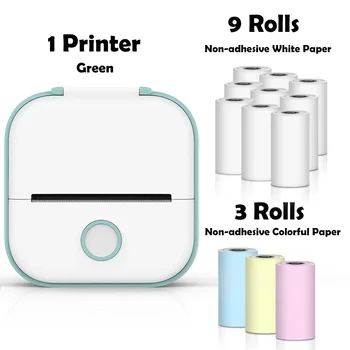- Spanning: 100-240V
- Max. Oplossing: 600*600dpi
- Gebruik: Inkjet Printer
- Print Speed: 40ppm
- Double-sided Printing: Nee
- Supports Network Printing: Nee
- Paper Feed Mode: handmatig
- Max Paper Size: A4
- Type: Inkjet Printer
- Interface Type: TYPE-C
- Merknaam: Minssine
- Oorsprong: Vasteland van China
- Certificering: CE,RoHS
- Printing Height: 2 -12.7mm Adjustable
- Ink Color: Zwart, Wit, Blauw, Geel, Rood, Groente, Invisible
- Print Content: Date, Logo, Numbers, Symbols, Pictures, QR Code, Barcode, Variable Dat
- Application Industry: Plate, Carton, Stone, Pipe, Cable, Metaal, Plastic, Electronic Device,
Productvoordeel:
Steun 25 Languages – Cater to a diverse global customer base.
Built-in Encoder – More stable, more efficient.
Quad-core Processor – More intelligent, more fast-response.
Embedded Intelligent Operating System – Easy to operate and friendly.
Industry-Leading Industrial Design – Both portable and visually appealing, adhering to ergonomic principles.
Professional Service:
Experience direct factory sales with options for flexible customization, including OEM services and personalized
encryption solutions. From specific Boot logo interfaces to tailored requests, we’ve got you covered. Reach out to our
customer service for professional support.
Professional and Friendly 24/7 Steun:
Enjoy the reliability of our professional and timely customer service, available 24/7. Whether it’s pre-sales consultations
or efficient post-sales support, we’re committed to providing personalized solutions to meet your requirements.
Swift Processing and Global Shipping:
Benefit from our hallmark of swift processing and on-time deliveries. Our global shipping services come with real-time
order tracking, careful product packaging, and multiple shipping options, ensuring an efficient and reliable shopping
experience. Your satisfaction is our top priority – contact us anytime for assistance.







Q&A you care about Most:
1.
Q:How to better extend the life of the printer ?
A:Before installing and removing ink cartridges, be sure to turn off the printer.
2.
Q:How to better protect the ink cartridge nozzle?
A:When not using ink cartridges, please close the protective cover in time.
Dip a soft paper towel with a small amount of alcohol before using, and then gently wipe the nozzle in one direction.
3.
Q: Why does the printer screen not work?
A: When you find that the screen of the printer is not working, please calibrate the screen of the printer.
4.
Q: Can the printer be equipped with photoelectric sensors?
A: Ja, our inkjet printer has an adapted photoelectric sensor. Please consult customer service before purchasing.
5.
Q: Can the printer print on the bottle?
A: Ja, we will provide you with a metal positioning plate for free, For specific steps,please consult customer service.
6.
Q: What should I do if the printer cannot print?A:
①Check whether the rubber ring on the left side of the printer is off (not in the groove).
②Check if there the ink cartridge is installed properly.
③Switch the nozzle of the printer in the settings.
④ After turning off the printer, reinstall the ink cartridge.
⑤If you have completed all the above operations and the machine still cannot operate normally, please contact customer
service in time.
7.
Q: The ink cartridge of the printer can print, but the printing is not clear, what should I do?A:
①Check whether the ink cartridge nozzle is clean and dry, and wipe the nozzle carefully with a clean soft tissue.
② Take out the ink cartridge when the printer is off, shake the cartridge several times, and stick a clean tissue on the
surface of the nozzle to divert the ink.(Ask customer service for operation videos)
③Switch the nozzle of the printer in the settings.
④The above operation still cannot be solved, please consult customer service.
8.
Q: What should I do when there is a printer phenomenon of wire drawing?
A: The ink cartridge is quick-drying. When there is a phenomenon of wire drawing, please wipe the nozzle carefully with a clean
soft tissue and switch the nozzle of the printer.
When not using the ink cartridge, please install the cover in time.
9.
Q: Can the printer be charged?A: Ja.
TIPS:
① Please remove the battery at the bottom of the printer and charge it separately to avoid damage to the printer.
②Please use our special charger to charge the printer.
③When the printer is stored for a long time and not in use, it is recommended to safely charge and discharge it every three months.
①Check whether the rubber ring on the left side of the printer is off (not in the groove).
②Check if there the ink cartridge is installed properly.
③Switch the nozzle of the printer in the settings.
④ After turning off the printer, reinstall the ink cartridge.
①Check whether the ink cartridge nozzle is clean and dry, and wipe the nozzle carefully with a clean soft tissue.
② Take out the ink cartridge when the printer is off, shake the cartridge several times, and stick a clean tissue on the
surface of the nozzle to divert the ink.(Ask customer service for operation videos)
③Switch the nozzle of the printer in the settings.
④The above operation still cannot be solved, please consult customer service.
TIPS:
① Please remove the battery at the bottom of the printer and charge it separately to avoid damage to the printer.
②Please use our special charger to charge the printer.
③When the printer is stored for a long time and not in use, it is recommended to safely charge and discharge it every three months.