- Operation Mode: Opto-electronic
- Power Type: UZLĀDĒJAMS
- Number of Buttons: 7
- Number of Rollers: 1 gab
- Hand Orientation: Pa labi
- Iepakojums: Jā
- DPI: 2400
- Interface Type: Bluetooth
- Tips: Bluetooth Wireless
- Zīmola nosaukums: VUUV
- Izcelsme: Kontinentālā Ķīna
- Sertifikācija: CE
Produkta apraksts:
Vārds: VUUV Dual Bluetooth Backlit Gaming Mouse
Compatible Devices: Smartphones, Tablets, Laptop with Bluetooth functionality
Product Weight:≈125g
Produkta funkcija: Make device work more easy
Funkcija 1: Dual Bluetooth connection/2.4G mode
Funkcija 2: 8-key layout
Funkcija 3: Backlight function
Funkcija 4: Uzlādējams
Funkcija 5: 3 Level DPI adjustable
Funkcija 6: Suitable for various devices
We support wholesale and drop shipping, contact us for preferential prices.
Backlit gaming mouse
Specially designed for games, with built-in fire button, 1 click = 2 clicks.

Bluetooth & 2.4G USB dual mode connection.
Support a variety of systems, can connect 3 devices at the same time, the button on the back can switch between different devices.
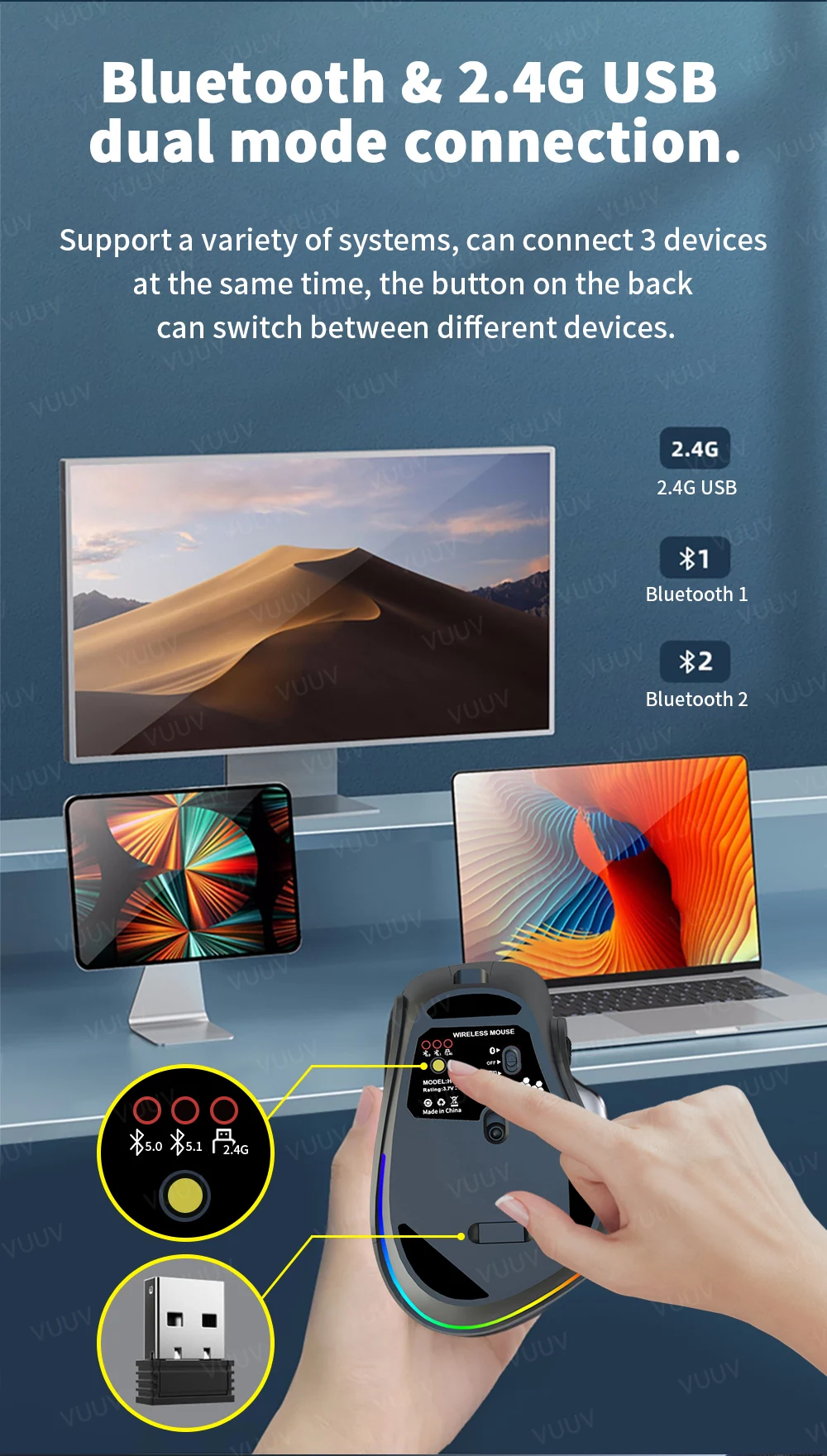
8D button design
Different from the traditional mouse design, 3 kinds of auxiliary buttons are added, forward button & back button & double-click button.

The most comfortable grip.
The closest to the ergonomic posture, fits the curve of the palm, and will not cause fatigue after long-term use.


3D Non-slip roller
Customized 3D gear wheel is used to make the operation and positioning more accurate when browsing the web.

16 million colors RGB horse race lamp effects
The tail LED light strip is designed with mixed-color horse racing lights, and various light effects can be adjusted.


3-speed DPI optical engine
3-speed adjustable DPI optical engine, stable operation without frame drop, and faster work.

Type-C fast charging
Newly upgraded Type-C charging interface, and a built-in 500mAh large-capacity rechargeable battery for long-lasting battery life.
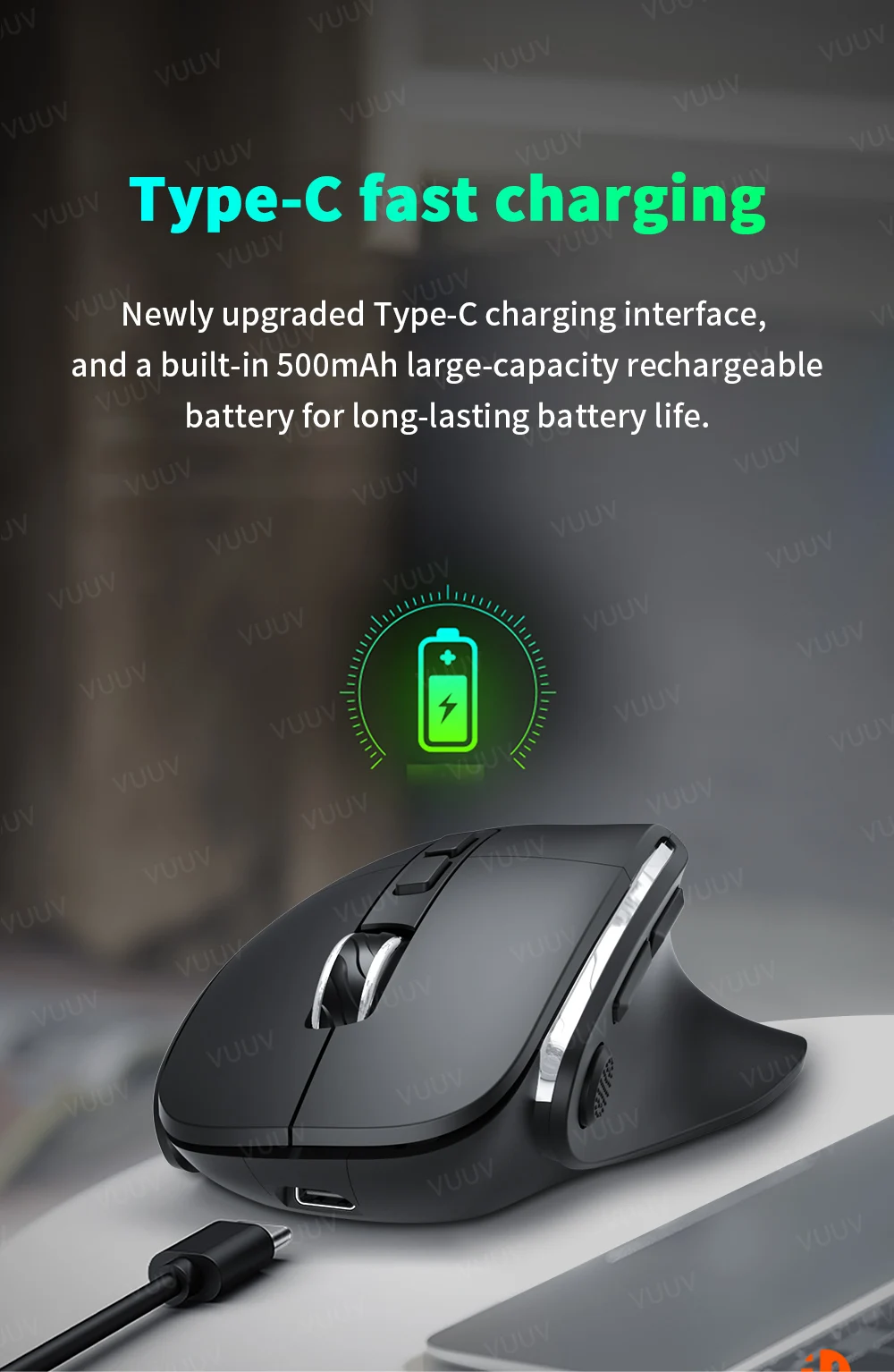
Strong compatibility.
Suitable for PC/laptop/tablet/mobile phone, one mouse solves all connection troubles.
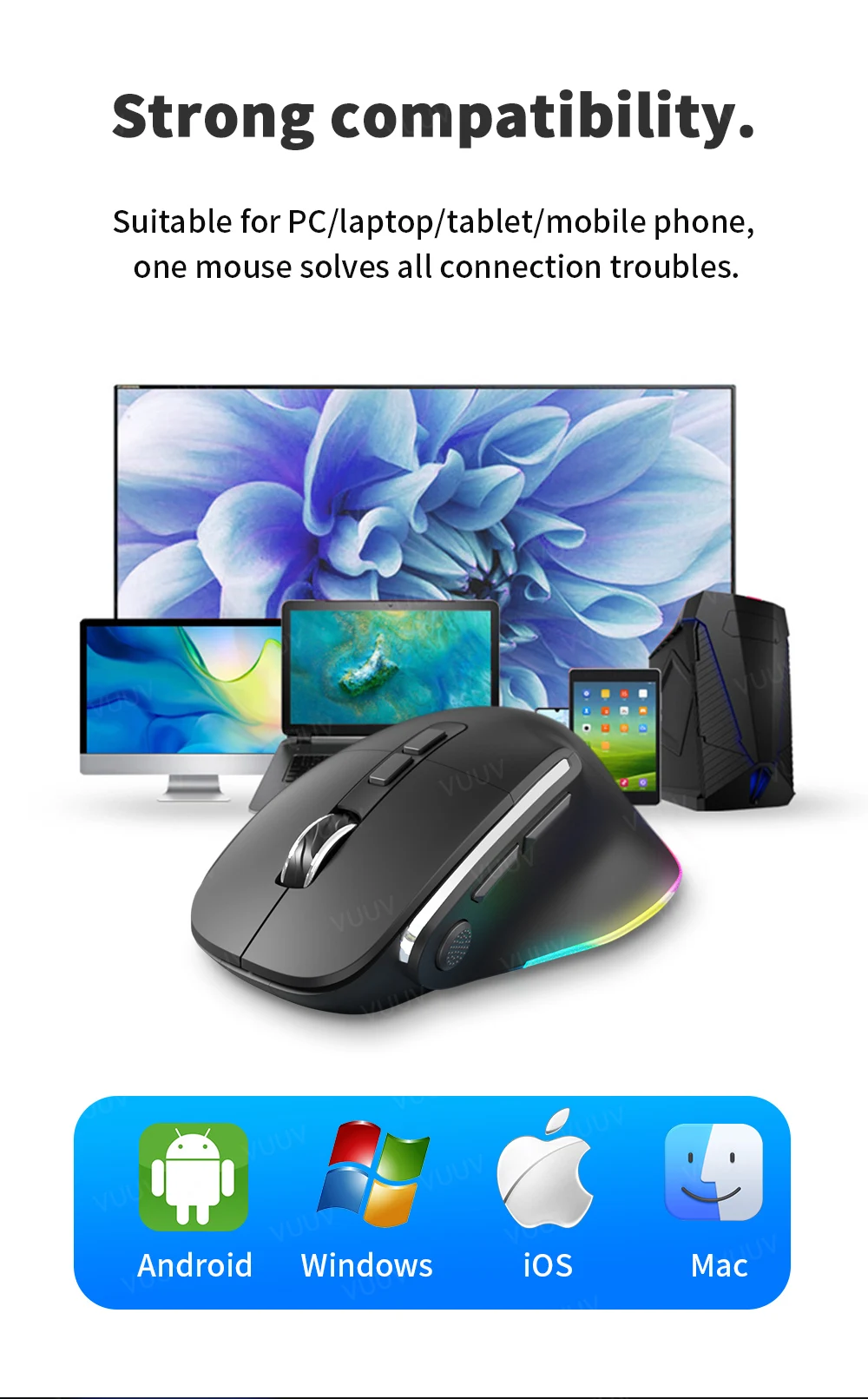
Piezīme: Data may contain partial errors due to manual measurement. Please refer to the actual product size received as the standard.

Common Q&A:
J: How to connect the mouse?
A: Bluetooth mode: ① Turn the bottom switch to "Bluetooth", press the small yellow button to switch to "Bluetooth 5.0", find the "H-5S Mouse" connection in the device Bluetooth list, ② Press the small yellow button to switch to "Bluetooth 5.1", find the "H-5S Mouse" connection in the device Bluetooth list. (Piezīme: If the mouse Bluetooth is not displayed in the list, please press and hold the small yellow button for 3S to activate Bluetooth.)
2.4G USB mode: Turn the bottom switch to "USB", and plug the USB receiver into the USB port of the PC/laptop to use it.
J: How many devices can the mouse be connected to at the same time?
A: Bluetooth mode (2 devices): 2 devices can be connected and switched at the same time, 2.4G USB mode (1 device): only 1 device USB connection is supported (simultaneous connection with Bluetooth mode is not supported).
J: What should I pay attention to when using a mouse in iOS system?
A: 1.Upgrade IOS system above 13.0.
2.By default, the mouse function is turned off for iOS, and iOS needs to be set for the first use: "Settings" –>"General" –>"Auxiliary functions" –>Turn on "Auxiliary touch"
J: What should I pay attention to when using a mouse in Windows system?
A:1.lt is necessary to confirm that the Windows configuration is correct: ‘Settings’>’Devices’>’Bluetooth and other devices’>check’ Display the notification of using ‘Quickpairing’ to connect ‘;
2.Support the Swift Pair function of Windows10. The version of Windows10 must support this function after 1803;
3.lf the Bluetooth device name exceeds 11 characters, the function cannot be supported for the sake of name integrity;
J: How to switch DPI?
A: The mouse has 3 DPI, which are 800, 1200, un 2400. The default is 1200. If you need to adjust the DPI, you can click the button near the scroll wheel.
J: Does the mouse have a sleep function?
A: When the mouse is not used for more than 5 minūtes, the mouse will automatically enter super power-saving mode and the photosensitive element will not emit light. When you want to use it, press the left or right button to use it, and switch to off to turn off all functions when not in use for a long time.
J: Why doesn’t my mouse work?
A: Please follow the instructions below to troubleshoot the mouse:
1. Confirm whether the mouse battery is charged. If not, please fully charge it first.
2. Whether the mouse receiver and the computer USB interface are well connected.
3. Whether the switch under the mouse is turned on.
4. It may be that the distance between the receiver and the mouse exceeds the working range. Place the mouse close to the receiver and turn on the mouse switch to use it.










































